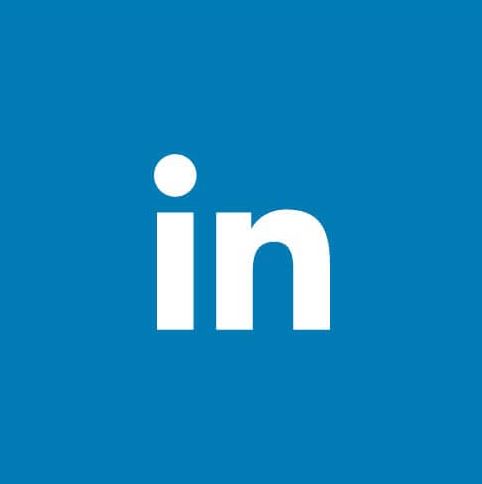
To create a LinkedIn Company Page:
1. Click the Work icon in the top right corner of your personal LinkedIn page.
2. Select Create a Company Page.
3. Select the page type you’d like to create from the following list:
• Small business (< 200 employees)
• Medium to large business (> 200 employees)
• Showcase page (sub-page associated with an existing Company Page)
• Educational institution (high school or universities)
4. Enter your Page identity, Company details, and Profile information.
5. Check the verification box to confirm you have the right to act on behalf of the company in the creation of the page.
6. Select Create page.
• If you don’t have a confirmed email address associated with your LinkedIn account, you’ll be prompted to add and verify your email address.
• A red error message may appear if your LinkedIn account has recently been created or you don’t have enough connections. (The account you are using to create the Company Page must be at least 7 days old and have multiple connections).
Additional notes and conditions:
• All required fields are indicated by an asterisk.
• Page URLs will be structured as linkedin.com/company/[YOUR COMPANY NAME]. The public URL for your Page:
• Page URLs must be unique and can’t already be in use for another LinkedIn Page.
• Must contain at least one non-numeric character.
• Can use lowercase alphabet, numeric, hyphen, or Chinese, Japanese, or Korean (CJK) Unicode characters.
• Must not include more than one consecutive hyphen (i.e. company–name) and can’t have a hyphen at the beginning or end (i.e. -company-name or company-name-).
• Any improper characters will be automatically replaced with a hyphen.
After creating your Page, you can enter further details to build your brand by selecting Start building your page. There are options to provide a logo image, a description, location details, and more.