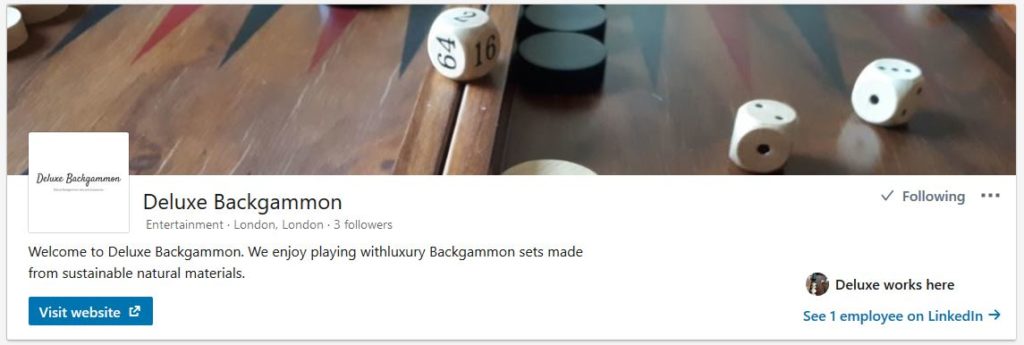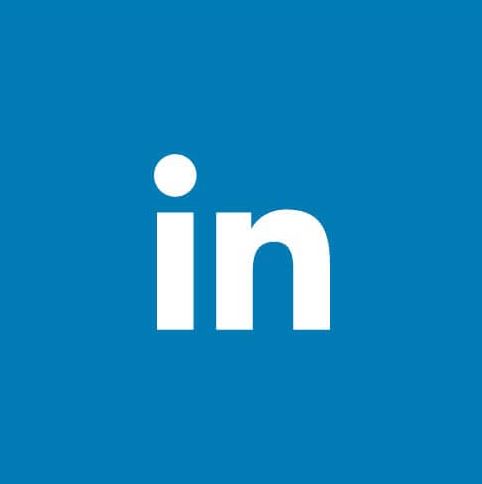The term blog is short for weblog, which is a series of activities or informational articles that are posted on a website. On a blog, the content appears as either web pages or posts. A webpage is generally used for static pages with material that rarely changes. Examples of pages include the Home page, Contact and Privacy Policy. Pages are normally found in the primary navigation menu and work using a parent–child hierarchy. Posts are for sharing more timely content in the form of blog entries and are displayed in reverse chronological order by default. You might use posts to publish the latest articles, news, and other content that you wish to share regularly. Posts are organised by Categories and Tag, so your visitors can browse content by topic rather than chronologically. This article you’re reading right now is an example of a post.
Blog posts can be written on a wide range of subjects, which is only really limited by your imagination. However, most blogs will focus on a niche topic, such as antique watches or classic cars. The posts will include personal experiences, news and current events surrounding the niche topic. As well as written dialogue posts can contain photos, infographics and embedded video. Typically, the blog will contain internal links to other posts on the site as well as external links to other websites. Generally, blogs will contain a Comments section where readers and the host can engage in discussion about the topic at hand.
Blogs can be maintained by individuals or groups of people. They can serve various purposes, such as personal expression, content sharing and promotion. A lot of businesses use blogs as part of their content marketing strategy to engage with potential customers. These blogs can be part of the company website or on a third-party social media platform such as LinkedIn.