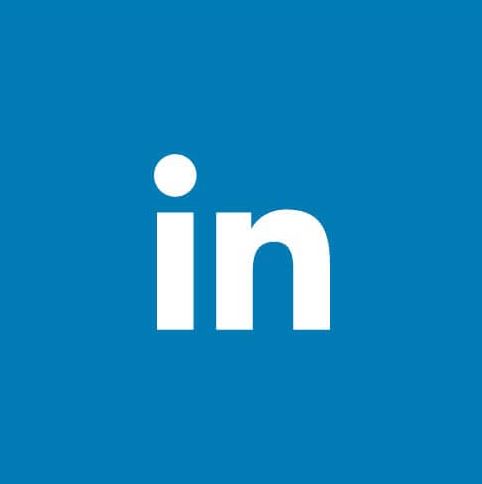To create a LinkedIn Company Page:
Note we created the Deluxe Backgammon Company Page using these steps:
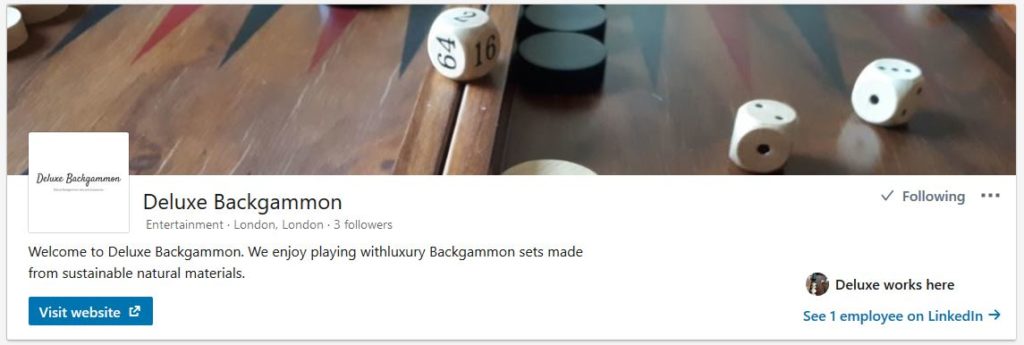
1. Click the Work icon in the top right corner of your personal LinkedIn page.
2. Select Create a Company Page.
3. Select the page type you’d like to create from the following list:
• Small business (< 200 employees)
• Medium to large business (> 200 employees)
• Showcase page (sub-page associated with an existing Company Page)
• Educational institution (high school or universities)
4. Enter your Page identity, Company details, and Profile information.
5. Check the verification box to confirm you have the right to act on behalf of the company in the creation of the page.
6. Select Create page.
• If you don’t have a confirmed email address associated with your LinkedIn account, you’ll be prompted to add and verify your email address.
• A red error message may appear if your LinkedIn account has recently been created or you don’t have enough connections. (The account you are using to create the Company Page must be at least 7 days old and have multiple connections).